Turning off location sharing notifications in Google Maps requires opening the Google Maps app and modifying the location sharing settings. Disabling notifications for location sharing prevents Google from sending any phone or email alerts to a phone that shares its location with others
The Google Maps app offers a convenient way to share your location with friends, family, or co-workers. Once location sharing is enabled, Google sends regular notifications that others are able to see the mobile device’s current GPS location.
What Are Google Maps Location Sharing Notifications?
Google Maps location sharing notifications are alerts sent from Google Maps to a user’s device. These alerts are sent at regular intervals to inform the user that their location is visible to others.
The alerts come in the form of phone notifications and emails. These notifications insure the phone’s owner is always aware that their location is being shared with others.
How to Turn Off Location Sharing Notifications in Google Maps
To disable location sharing notifications in Google Maps, follow the instructions below.
Step 1: Open Google Maps
Open the Google Maps application on the mobile device from which you want to disable location sharing notifications.
Step 2: Open the User Profile
Tap the user profile icon in the top right section of the screen to access the settings menu.
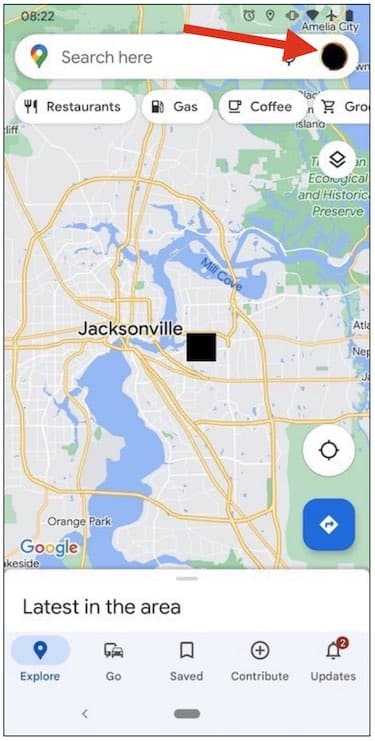
Step 3: Open the “Settings” Menu
Scroll down the menu and tap the “Settings” menu item.

Step 4: Open the “Notifications” Menu
From the settings menu, scroll down to the Notifications menu item and tap it.

Step 5: Open the “Location and Profile” Menu
From the Notifications menu, find and tap the “Location and Profile” menu item.

Step 6: Open the “Location Sharing” Menu
From the “Location and Profile” menu tap the Google Location Sharing (you) menu item.

Step 7: Disable Notifications
From the “Google Location Sharing” menu tap the “Off” radio button to disable location sharing notifications.

Once you have finished this process, the device will no longer receive emails or phone notifications from Google that it’s location is being shared.
How Does the Google Maps App Notify You That Your Location is Being Shared?
Google Maps sends location sharing notifications in two ways.
- an alert in the notification bar of the user’s mobile device
- an email notification to the email address associated with the user’s Google account
The image below is an example of an email notification that is sent to the user’s email address.

Why Does Google Maps Send Location Sharing Notifications?
Google Maps sends location sharing notifications protect the user’s privacy. Location sharing could be turned on by anyone with physical access to the phone. This information could be used to track the user’s location on Google Maps without their knowledge.
Periodic notifications ensure the user is aware that their location is shared.
Does Google Maps alert you when someone checks your location?
No, you will not receive a notification when someone checks your current location on Google Maps. Your Android or iOS phone will briefly display a location services icon in the notification bar.
